Basics
MixR Knowledge BaseWelcome to MixR! mixrsFeedsmyHome & DiscoverLegal documentation
Terms of servicesPrivacy PolicyMore Info
MixR FAQGroups
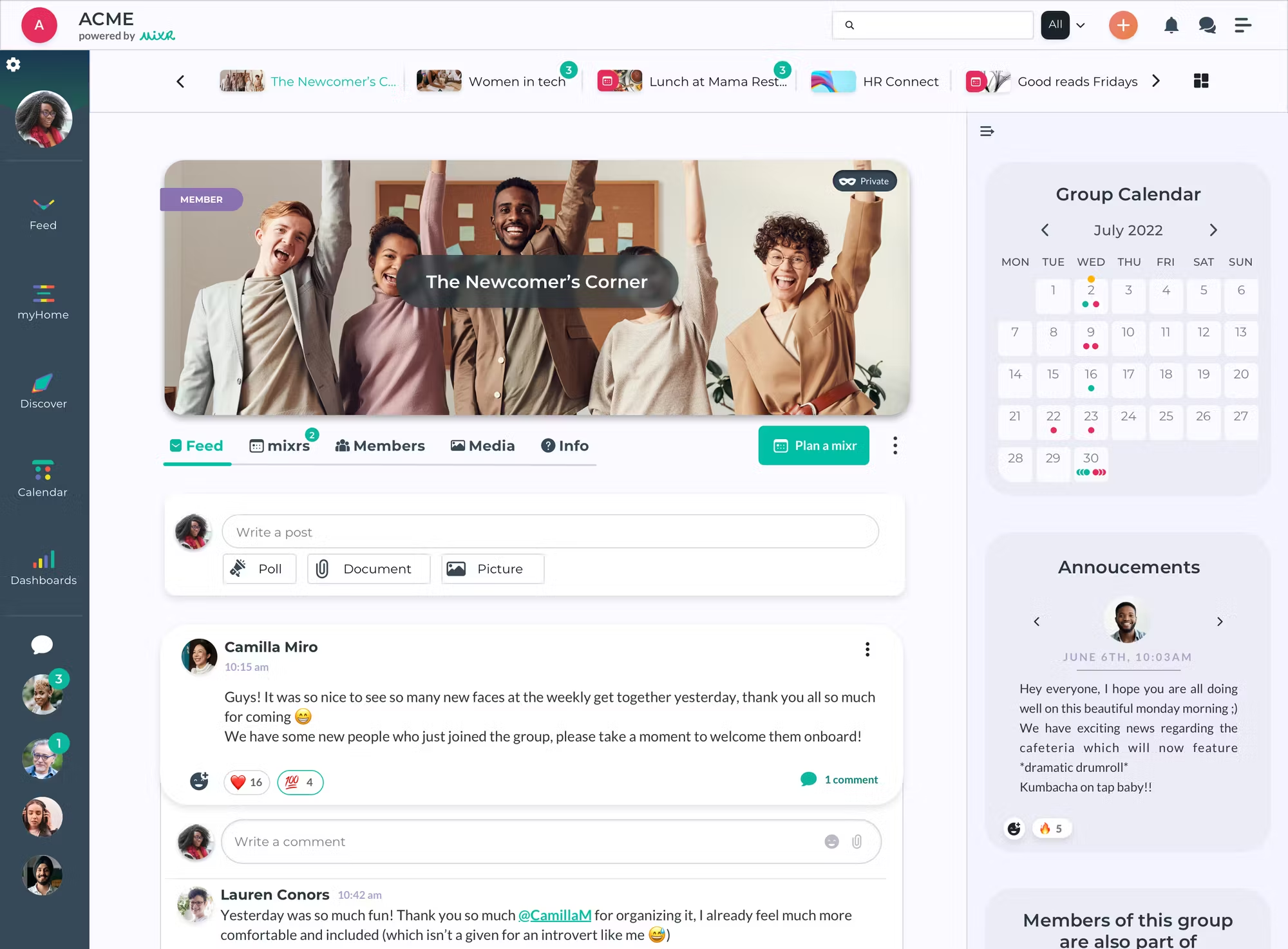
Welcome to our quick MixR Group guide!
MixR groups are powerful and flexible environments designed to help you seamlessly manage and interact with your communities.
What are MixR Groups?
Groups are independent environments dedicated to the life of a single community.
A group brings together members who share an interest (ex: Women in tech, Web 3.0, pickup Basketball, etc.) and gives them the opportunity to interact through posts, reactions, and comments.
Groups also allow their members to organize events, which are called “mixrs” on the platform. Mixrs organized inside a group can only be RSVPed to by members of the group and offer a great opportunity for you to meet other group members in a live setting!
From your group, you can exchange messages and reactions with your community, plan and register to your community’s mixrs, access your community’s member directory, find all the media files shared in your group, as well access basic group information.
How do I find new groups to join?
When you first join MixR, you will only be a member of a single group, the general group, where all workplace members are automatically added.
To find new groups, head to the Discover page - accessible on the left-side navigation bar on desktop, or the bottom navigation bar on mobile.
Each group on MixR has a list of interests associated with it, hence it is important for you to complete your profile with as exhaustive a list of interests as possible so that we may show you more groups that match your interests.
What does group privacy mean?
Groups on MixR can have one of two privacy settings: Public or private.
In public groups, the member directory, content, and agenda inside of the group are visible to everyone in your workplace.
In private groups, only the group title, picture, and organizer can be seen by people who are not part of the group. Hence, the content, member directory, and agenda of a private group are only visible to its members.
Let’s take a closer look at a group!

The group header
The group header is an important part of your group's visual identity and navigation.
On the group header you will find:
- The group header picture
- The membership indicator
- The privacy indicator (only if the group is private)
- The group name
- The group navigation menu
- The plan a mixr button
- The group’s three-dot menu
The group feed
Every group on MixR has its own feed where you and other members can easily share messages, pictures, links, documents, comments, and reactions

The mixr tab
The MixR tab is effectively your group’s agenda and is where you can access all of the upcoming and past mixrs that were planned in your group.

The member tab
The Group’s member tab is essentially your community’s directory where you will find all of your fellow community members as well as members of the group’s leadership team.

The media tab
The group’s media tab pulls together all the medias (pictures & documents) that were shared in the group feed. It provides an easy way to find documents that were shared in the group, without having to scroll down the feed.

Check out these articles to learn more about each group tab:
Next Up
- Groups
- Welcome to our quick MixR Group guide!
- What are MixR Groups?
- How do I find new groups to join?
- What does group privacy mean?
- Let’s take a closer look at a group!
- The group header
- The group feed
- The mixr tab
- The member tab
- The media tab
