Basics
MixR Knowledge BaseWelcome to MixR! GroupsmixrsmyHome & DiscoverLegal documentation
Privacy PolicyTerms of servicesMore Info
MixR FAQFeeds
Feeds are where conversations happen on MixR. From your feeds, you can:
- See posts shared by other members,
- Share your own messages with group & mixr members,
- Post pictures, links & documents,
- Comment on other users’ posts,
- Add your reactions 🥳 to other users’ posts and comments.
Types of feed
There are three types of feed on MixR: myFeed, group feeds, mixr feeds:
- myFeed aggregates all the posts made in the groups and mixrs you are a member of, myFeed can be accessed at all times from the side navigation on desktop, and bottom navigation on mobile.
- Group feeds are dedicated environments to exchange with members of your group. Each group on MixR has its own feed:
- When the group is public every member of your workplace can see the conversations that happen on the feed by visiting the group page,
- When the group is private, the feed will only be visible to members of the group.
- Mixr feeds are dedicated environments to organize, prepare for & discuss your events with fellow participants.
Your input field
The input field is where you can write your own posts and share them on the group feed

Once you click on the user input, the post creation popup will appear. Once you are done writing your post and adding the pictures and files you wish to share, click on Post.

Posts, comments, and reactions
The feeds let you post messages and media to all members of your group or mixr, as well as read, comment, and react to other users’ posts.
Comments are direct replies to a post, instead of being published to the group feed they are published to the post’s comment section. To add a comment, click on the “write a comment” input field below the post, write the comment, and click on the send button
Reactions are a quick and easy way to share your feelings about the post’s message. To add your reaction to a post, simply click on the smiley icon at the bottom left of the post and select your reaction from the emoji picker. You may add more than one reaction per post 🥳 🥰 🔥
Replies are used to reply to a specific comment made about the post. To write a reply to a comment, click the “reply” link at the bottom left of the comment you want to respond to.

Mixrs
Whenever a mixr is created in one of your groups, it will appear on the group feed.
- To visit the mixr page just click on the post containing the mixr,
- To register to the mixr directly from the feed, click on the RSVP button and select your choice of attendance.

Posting a link to a feed
To post a link to the group feed, simply click on your user input field at the top of the feed and copy/paste the link you want to share into the text field, then click on Post.
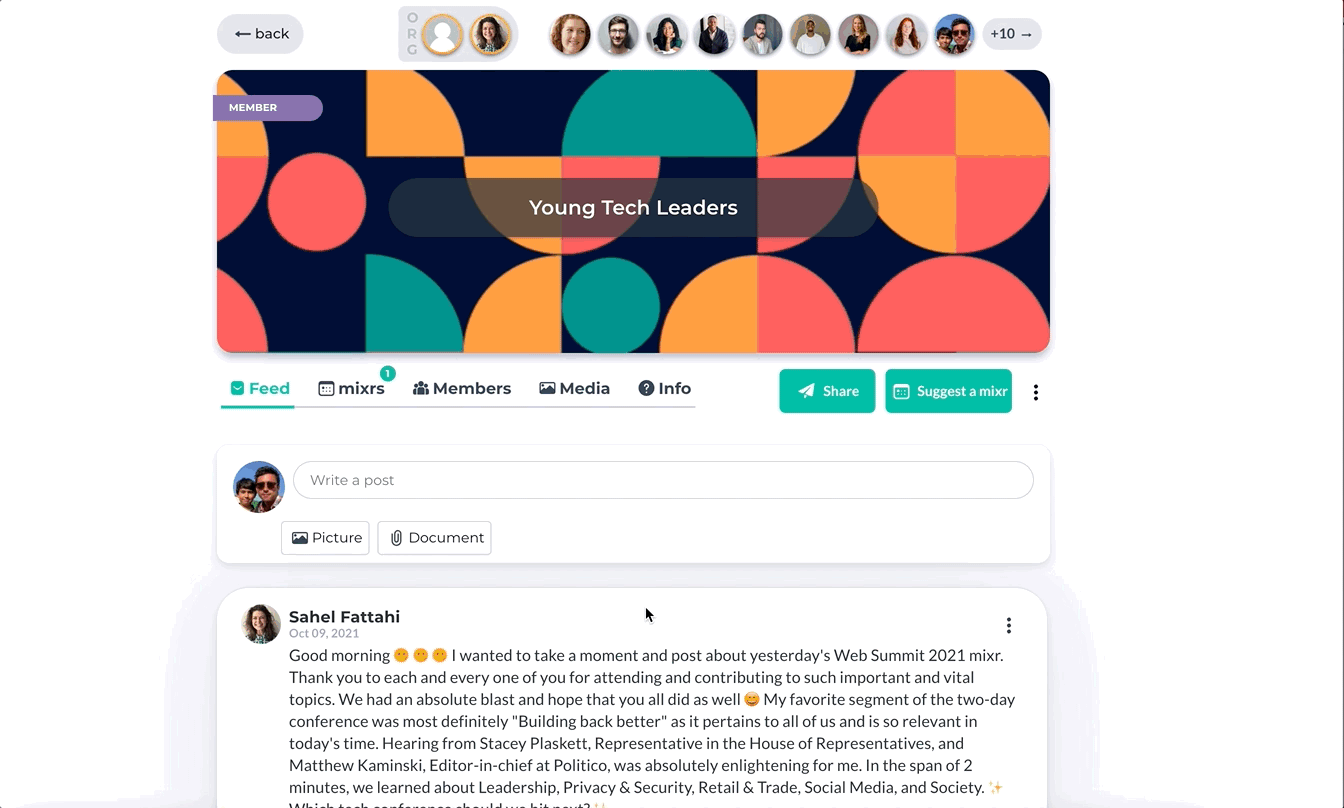
Posting pictures to a feed
To post a picture to a feed, simply click on your user input field at the top of the feed and click on the “picture icon” at the bottom left of the text field, select up to 5 pictures you want to share, and click on “Post”.
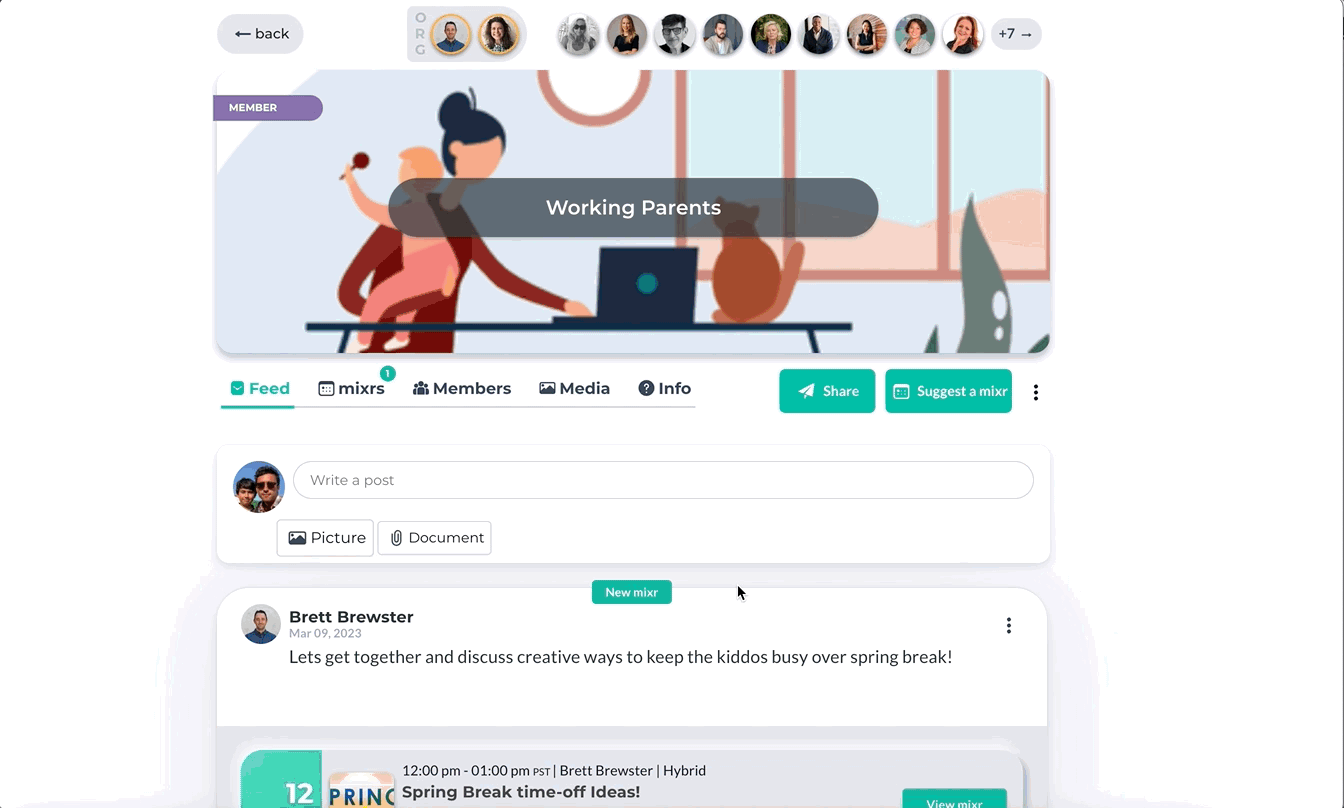
Posting documents to the group feed
Posting documents on a feed works very similarly to how you would post pictures (see above), simply click on the thumbnail icon in the user input’s text field, select the documents you want to share, and click on “Post”
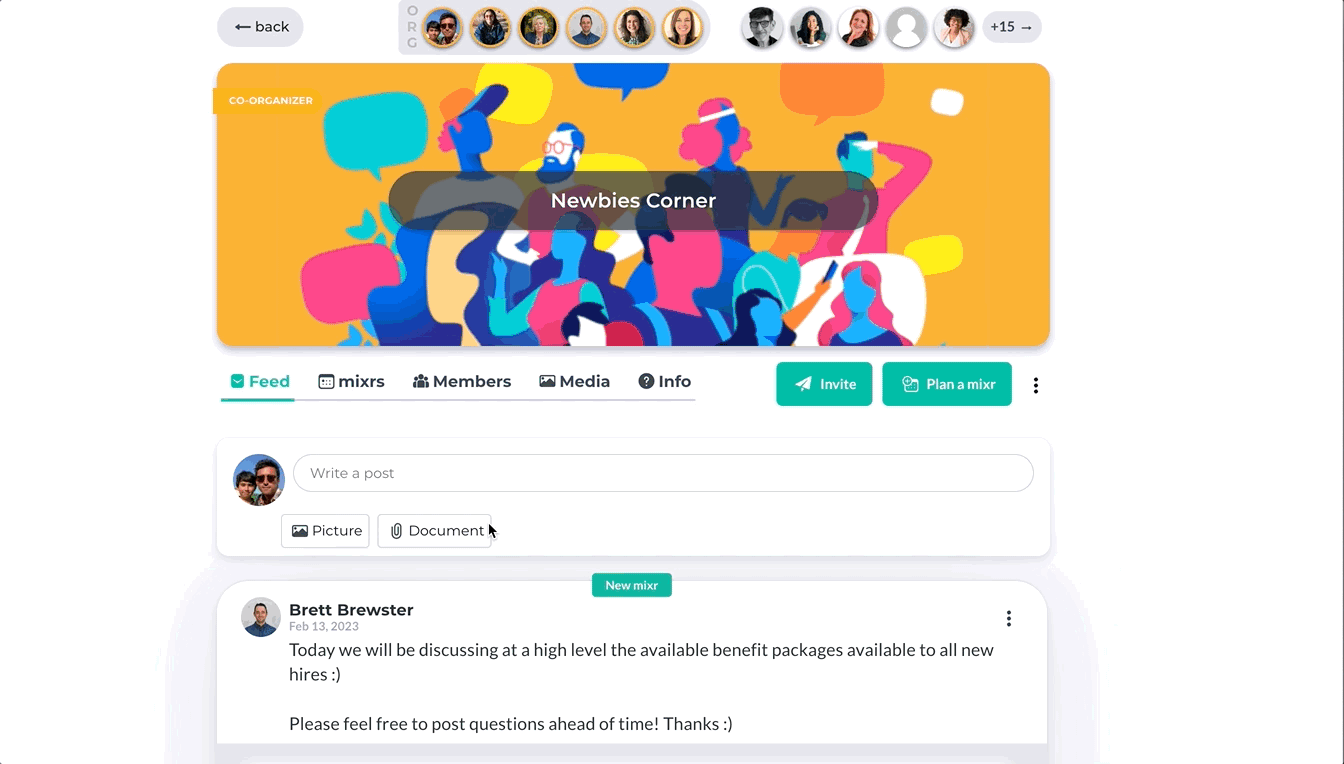
Deleting a post
To delete one of your posts simply click on the post’s three-dot menu and select delete. You can only delete posts that you authored.
Flagging a post on the feed
If you feel that a post is in violation of your community guidelines you may want to alert group organizers by flagging that post, this will send it for review to the group’s leadership team.
To flag a post, click on its three-dot menu and select “Flag Post”
- Feeds
- Types of feed
- Your input field
- Posts, comments, and reactions
- Mixrs
- Posting a link to a feed
- Posting pictures to a feed
- Posting documents to the group feed
- Deleting a post
- Flagging a post on the feed
